Small Download sizes
Informations, how to optimal employ the given transfer rate and about the usage of Geo-wind under bad transfer conditions are provided in the Geo-wind video.
Disable Map and Colors
To reduce download size, you can disable map download and color download. After login choose "Options" instead of going directly to "Geo-wind". There you can configure, how Geo-wind will be displayed. If you disable map , no map is downloaded. If you disable colors, no colors, only values and wind arrows are downloaded.
User Interface
Smartphone
On Smartphones most Buttons are hidden. Only at the left side are visible buttons. If you touch one of them, the relates menu is swiped out and you can press one of the visible buttons.
You can change the timeline, in case you have a version with two timelines, by wiping it to left or right.
The grafic below shows all hidden buttons, which are available in the different menu lines.
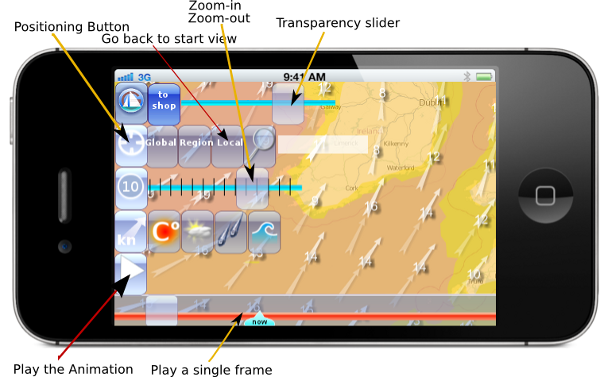
Default User interface
>
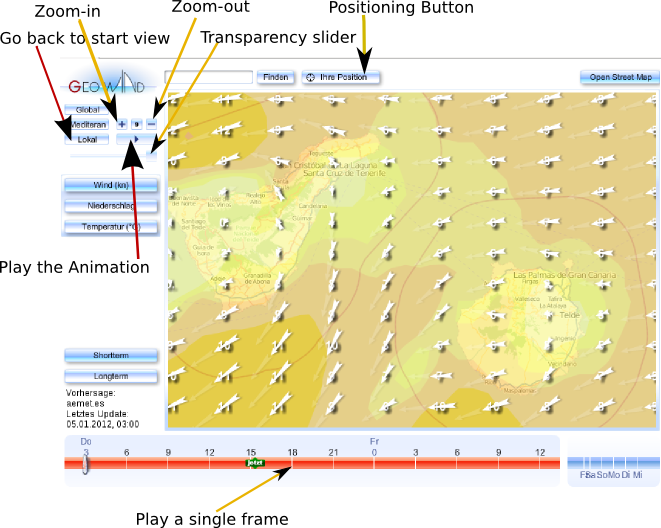
Geo-localisation
Several different Localisation procedures are implemented in Geo-wind.
-
Desired starting point
Regardless of which version you will order, you will get your personalised Geo-Wind with the origin of your desired place, you have booked. By login in, your geo-wind starts allways with your ordered place, which is marked in the center of your personalised map area.
-
Positioning button:
If you press the positioning button, your actual position is marked in the middle of the map. You are asked for your permission, that your position is detected and must approve it.
-
Search button:
If you insert a town ( any place of the earth) in the field of the search button, you are zooed to that place, which is marked on the map
-
Buttons top left
You can go back to the ordered starting point, by pressing the „local“ button. (close zoom in) The „Global“ button shows the world view. ( far zoom out ) The button in the middle of Global and Local show's your area in a medium zoom level.
Timelines:
Geo-wind has two timelines: The timeline for the short range forecast ( +36 hours) and the timeline for the longrange forecast ( the following 5 days) You can change to the other timeline by clicking on the button short range or long range, or by just clicking on the timeline.
Animation Button:
The animation of the actual timeline is played, if you click the animation button,
Single frame:
each timepoint has a single frame. If you click on a timepoint, the appropriate frame is displayed.
Zoom in-zoom out
The zoom in button is the + over the animation button and the zoom out button is the -
.
Transparency slider
With the tranparency slider below the Animation button, you can control the tranparency of the layer above the map for better geografical orientation
Parameter buttons:
By pressing a parameter button:
- wind,
- waves,
- temperature,
- precipitation and
- clouds (not available in all forecast models
the corresponding parameter Layer is displayed.